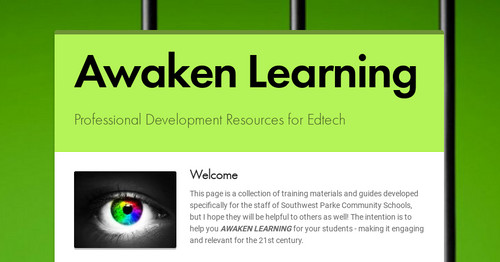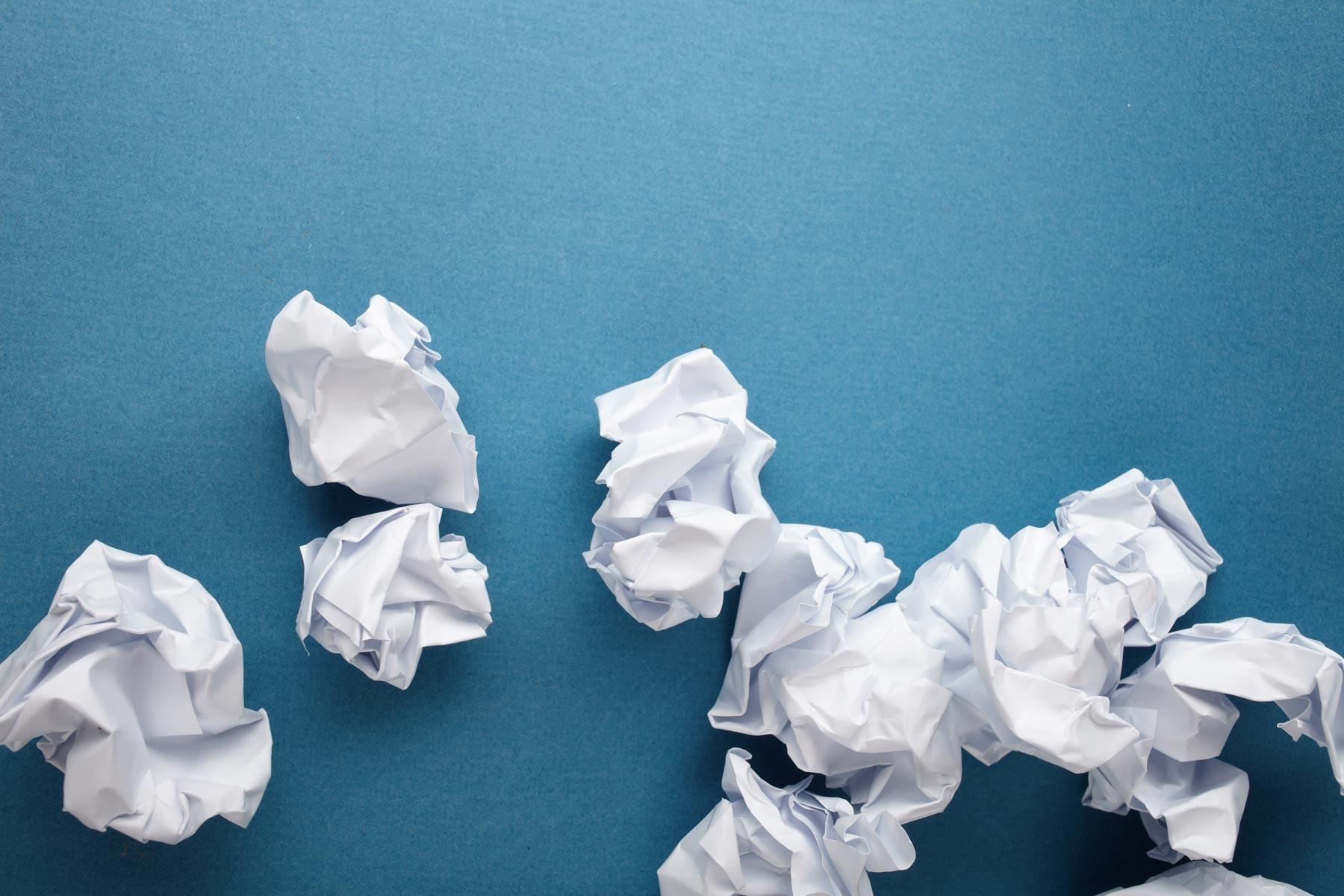
Screencastify
Self-Paced Professional Development Course
What is Screencastify?
Screencastify is a simple video screen capture software for Chrome. It allows you to record a browser tab, your whole desktop or your webcam. You can also embed your webcam in the corner while you're recording a tab or your desktop.
The Premium version ($24 per year) allows for unlimited recording time, no watermark, MP4 and GIF export ability along with other basic editing/trimming features that are not included in the Lite version. With the premium version, you will also have priority support.
I find that Screencastify sometimes lags a little and can have some glitches, so I feel that Screencast-O-Matic is a higher quality tool. However, Screencastify is easier to use and more efficient.
How can I use it to enhance & transform my classroom?
- Flipped learning
- eLearning lessons
- Communicate with parents
- Make a quick explanation for absent students
- Provide audio/visual directions
- Create a tutorial
- and anything else you're creative mind can think of!
What are other educators saying about it?
- "I use this for my classroom all the time. I make videos of my lectures (usually in powerpoint or google slides) and add them to youtube to use on EDpuzzle for students to view anytime they need to. Easy to use and uploads very fast! Best new tool I've learned this year!" - Morgan Jones, Garnder High School.
- "I've used the free version for a couple of years and finally upgraded. Most of my instruction is in video form. This product works GREAT and works on a Chromebook. I love it!" - Sandra Ahlstrom
Self-Paced Training
**NOTE** The video refers to a 10-minute time limit on free accounts, but this is now just 5 minutes! If you are going to need more than 5 minutes, you'll have to either upgrade to a paid account or use a different tool, like Screencast-0-Matic.
YouTube
I highly recommend that you upload your video to YouTube. This will make it easier to embed in an eLearning lesson or send to your students in Google Classroom. To do this, you'll need to first sign in to your Tube Account and set up your channel.
- Sign into YouTube with your school Google account
- Click upload
- When prompted, create your "channel"
- You will now be able to upload video files, from your computer or directly from Screencastify, to your YouTube channel.
Implement
Get your badge and PGP Certificate!
1 PGP
(Sorry.... these are only available to Southwest Parke staff.)
Additional Resources
Video Tutorials
Helpful Links & Info
Experienced Users
Rachel Porter
Email: porterr@swparke.k12.in.us
Website: awakenlearning.net
Phone: (765) 569-2073
Twitter: @mrsporterDCIS