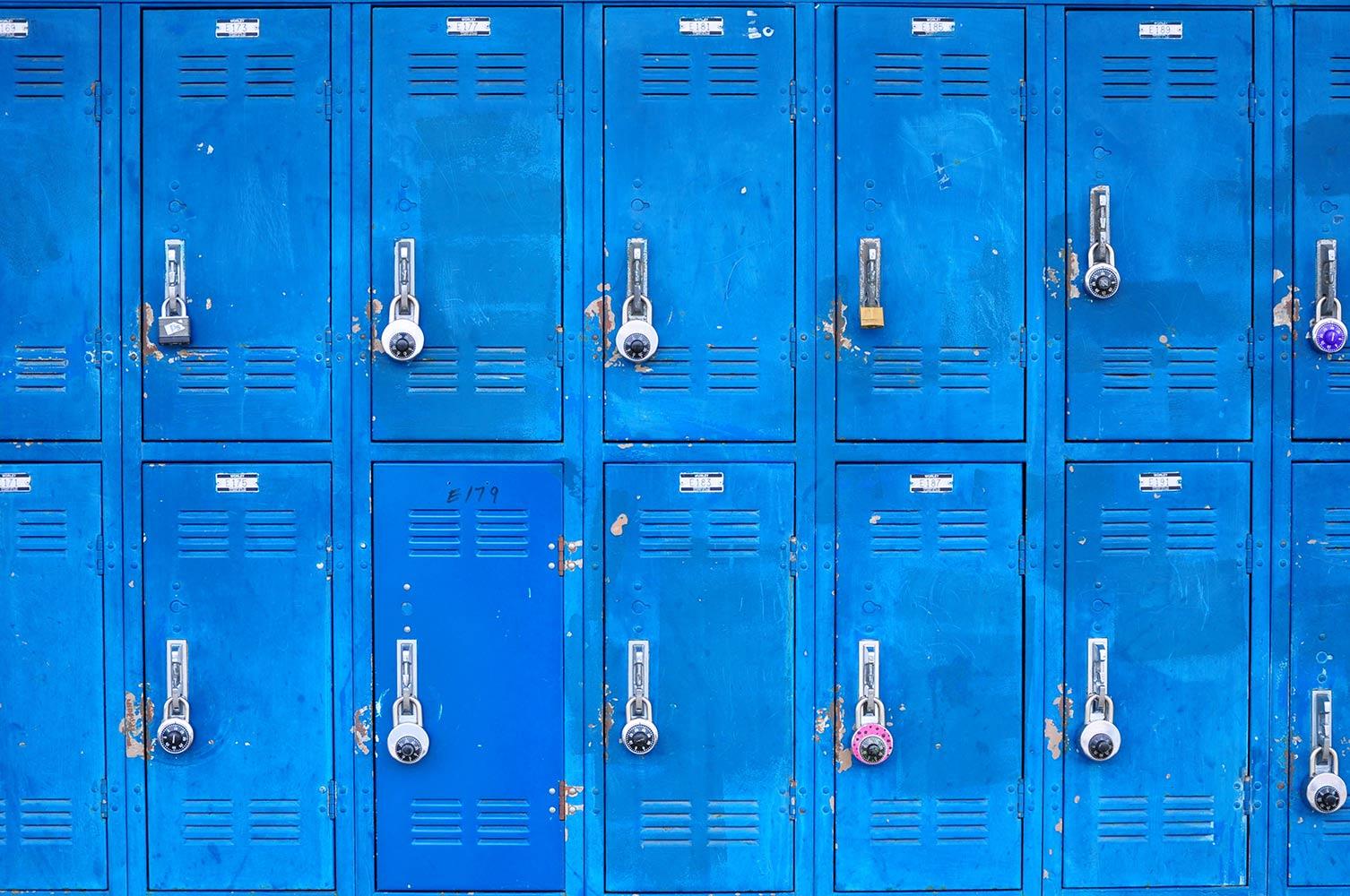
REFRESH Newsletter
Vol. 4, March 23, 2015
Week 4 Tip: Use Google Drive to Backup your files - PART 2
Hopefully you have now been able to get into your Google Drive account. Many of you are converting files to the google files format. If you do not wish to do that, below is how to archive files and then save those to Google Drive. In addition, if you are a SMARTBoard user, you can save your notebook files to Drive as well.
Exporting files from Pages, Keynote and Numbers
In Pages, Keynote to Numbers, export your current files to a .ZIP Archive: Click File > Export To > Zip Archive (see image)
You can upload this file to Google Drive. This is the same process we currently use to upload these file types to Angel.
Saving SMARTBoard Lessons
Notebook files can be uploaded to Google Drive, but they can’t be opened in Drive. Drive makes the files a “locker” where you can store things, but they cannot be edited in drive.
In Google Docs, select the Upload icon and open Settings. Temporarily disable "Convert uploaded files to Google Docs format".
You can use Google Docs to upload .notebook files and store them. Later you can download SMART Notebook files. To work with them you will want to set filetype *.notebook" to launch SMART Notebook.
(Special thanks to Damien Akelman, Brenda Martin and Susie Harkey for working this one)


