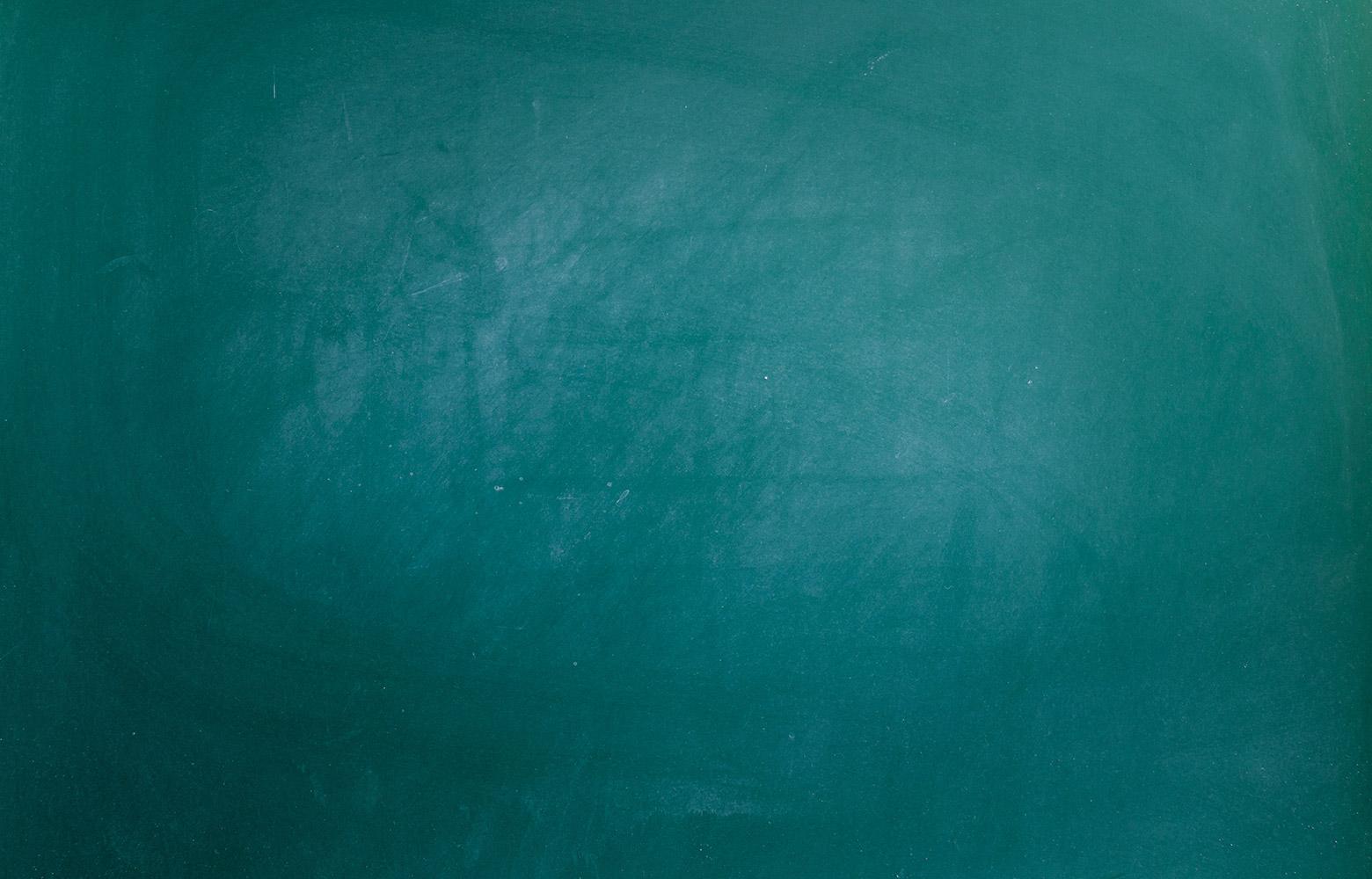
Vista USD Ed Tech Newsletter
January 2023
Updates
TLC
To access the TLC tile, please go to Canvas through Cloud Connect.
Each month we are adding more resources to support all teachers and staff.
This month we added the following!
All VUSD teachers TK-12 engaged in Digital Citizenship professional development. This year, our focus is introducing the 5 Competencies of Digital Citizenship and Common Sense Media lessons. The TLC team created a directory of Digital Citizenship Lessons for K-5 in grade level folders as well as Google Slides, handouts, songs, etc!
Canvas
New Quizzes: Rich Content Editor in NQs - HTML editor, media recorder, accessibility checker, math editor now available in NQs
Grades: Student Feedback Visibility Update - rubric score updates and new comments now have unread indicators and open in a pop-up tray (Observers too)
RCE: Pasting and Drag and Drop of Content Supported
For Teachers who want the ability to sync Canvas and Aeries Gradebooks:
Here’s a reminder on how to connect Canvas and Aeries to ensure that the two sync grades without errors or double assignments!
Website
The website has been updated in a few different areas. Check out the EdTech Webpage - gives you contact information and the monthly newsletters are embedded. The Teacher Resources page has changed to offer a lot more information for certificated staff members. Feedback is always welcome, email edtech@vistausd.org if you have any questions or suggestions.
Tips and Tricks
G - Suite
Force Copy with Documents
Sometimes it’s easier to force someone to make a copy, rather than ask them to make a copy before editing. Especially when you give them “can view” rights, but they request editing access. Click here to see how to force a copy of any Google Doc, Sheet or Slide Deck.
Settings for Google Docs, Slides, and Sheets
Have you ever created something that you want people to be able to view, but you don’t want them to be able to make a copy and edit that copy? There is a setting to change this so you can share the document as can view, but they can’t make a copy, download, or print! Check out this step by step guide to help change these settings.
Emailing
This handout explains the difference between sending an email To, CC and BCC as well as how to reply back to one person or reply back to all of the people in the email.
Kami
Check out what is new in Kami on their website. Kami added new features for grade passback, question tool beta access, ruler and protractor tools, and send help recording options.
Upcoming Trainings - Vector Solutions
All upcoming trainings will be listed in Vector Solutions. We encourage you to check Vector weekly and follow us on Instagram for updates on trainings; @vusdeeielementary and @tlc.vusd. We have created this as a quick link on the district website called PD for Staff.
If you don't have a Vector Solutions account, please contact pennycapra@vistausd.org
Vector Solutions. District ID: Vistausd
Join us Wednesday, January 25, 2023 for a training session on developing guided drafts with NoRedInk (secondary teachers). The session will focus on using Guided Drafts to support student-led drafting and revision.
Coming Soon... Lexia for Elementary, Thursday, February 2nd at 3pm. (Zoom)
If you are enrolled to attend a training and can no longer attend, please be sure to unenroll yourself so you don’t show up as a no show in the system. Thank you!
Reminders
Technology Matrix
There have been a lot of questions about who to reach out to for different technology questions. We have created the following Technology Matrix to help provide more support.
Technology Help Form
Every site has a Site Tech Expert! If you don’t know who yours is, please ask your admin or grade level lead/chair. If you have checked with your Canvas Site Expert and still need support, you can fill out our Technology Help Form and we will assist you! The technology help form is meant for help with Canvas (deleting a course, you aren’t seeing your courses, adding a teacher/IA/sub, etc), Benchmark and TCi. You can also contact Canvas through their chat feature, by clicking Help in Canvas.
IT Work Order
The IT Work order can help with technology set up (printers, monitors, etc) and account support (don’t see a tile in Cloud Connect). If you don’t have an account yet, register NOW!
**Password: 4680NorthAve this password is needed at the bottom when you’re submitting the work order, Step 9**
Benchmark
Here is the temporary login for Benchmark if your tile isn’t working in Cloud Connect.
Login: https://vistausd.benchmarkuniverse.com/
Username: vistausd_edu
Password: password
If you cannot access your Benchmark account, please let us know ASAP! Benchmark said all accounts have been fixed as of last week. Technology Help Form
Canvas
Gradebook Reminders for Secondary Teachers
If you plan to sync your grades between Canvas and Aeries, remember that gradebooks in Aeries SHOULD NOT be linked to each other. Linking the gradebooks in Aeries can cause syncing issues for cross-listed classes. It is best to complete all of your grading via Canvas and then sync to Aeries, rather than doing grading in both locations. If you have an assignment that is completed on paper in class, it can still be added to the Canvas gradebook by creating a “no submission” or placeholder assignment.
Please watch this video that explains how to create placeholder or no submission assignments on Canvas.
Canvas Help for Teachers
VUSD Technology Help Form- Get timely support from a VUSD TOSA
How to Access Canvas Training Portal: All teachers have FREE unlimited access to the Canvas Training Portal, which includes self-paced and LIVE training sessions with Canvas trainers. These trainings are free and voluntary.
How to Access Canvas Help: Need help with your Canvas course? Select the “Help” menu to utilize the 24/7 chat or phone support.
VUSD HELP RESOURCES
Contact Us!
Canvas Support Teachers
Taresa McSpadden (Elementary) ext 92117
Craig Gastauer (Secondary) ext 92116
Michelle Daum (Secondary) ext 92114
Contact: VUSD Technology Help Form
Email: edtech@vistausd.org












