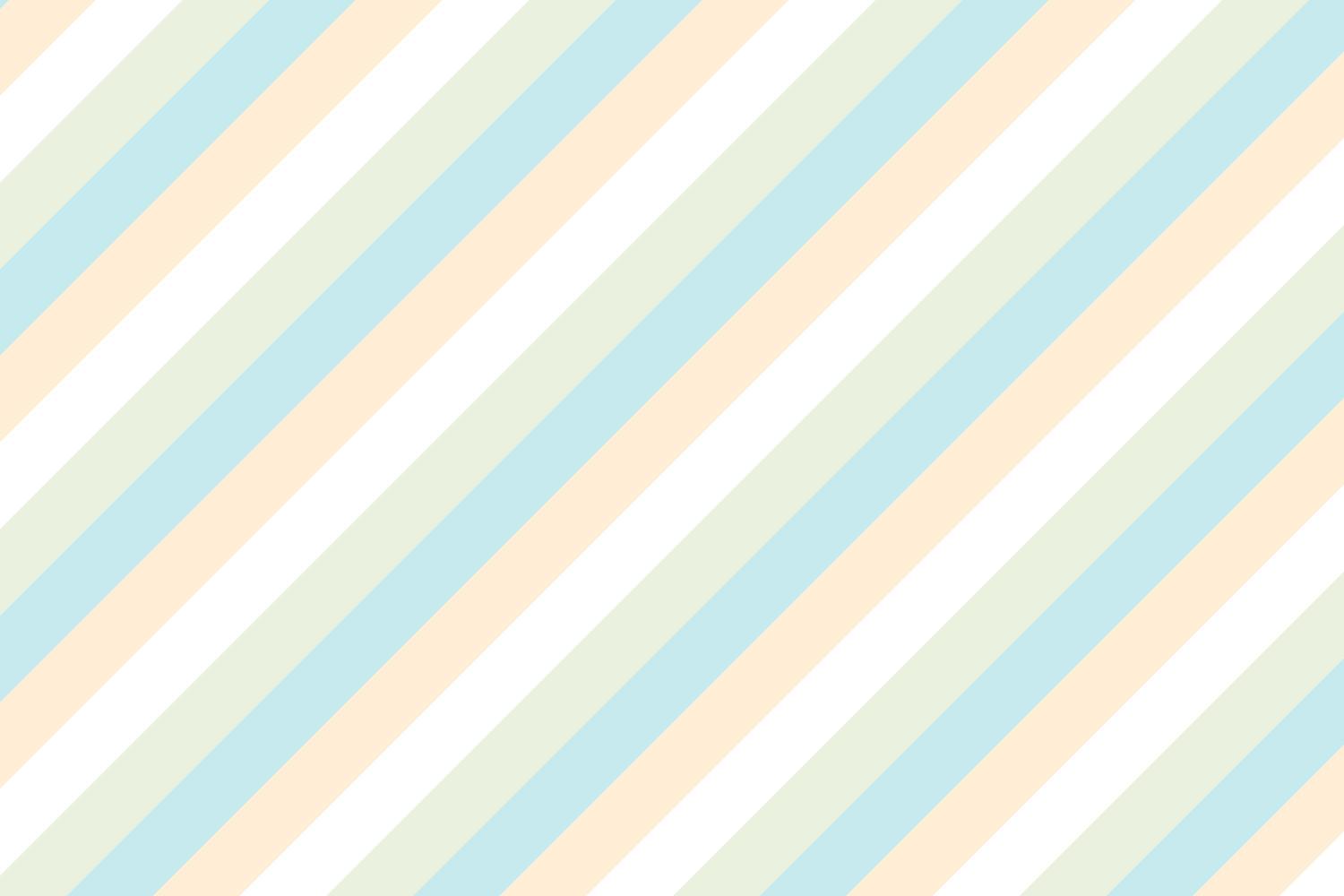
Seesaw Blogs
Tips and Tricks
Setting up Seesaw Blogs
Turning on the NEW Seesaw blog feature is a simple process. The screenshots and descriptions below will help walk you through this process. Using Seesaw as a digital portfolio just got even better with this newly added feature! With the click of a button, new and previous student posts can be posted to your blog for public viewing and sharing. What a great way to provide authentic feedback for students!
Feed View
From feed view you will see the "globe" icon" to turn on class blog.
Turn on Blog Feature
When selecting the "globe" you will be prompted to turn on this feature
Create Your Blog
Your blog will be public on the web. You can password protect it. All posts/comments must be approved by teacher.
Select Blog Name
You will be prompted to select a blog name and URL for accessing/sharing your blog.
URL
Your class blog URL will consist of blog.seesaw.me/yourcreatedname
Settings
You have options for enabling comments (must be approved) and password protecting your blog.
Public Link
Notice the public link for your class blog.
Note: Parents using Seesaw under your account can see only their child's posts. However, anything you add to the blog (view glob icon) is pubic for anyone with blog link.
Publishing to Blog
Any current or previous post can be published to class blog by simply clicking the "globe" icon.
Note: student posts to blog require teacher approval before going live.







