
TMS Workorder System
eWorkorders
To ensure efficient technology service, please utilize our eWorkorders system by submitting a technology work order. Upon logging in to the eWorkorders system, you will find all work orders assigned to you.
It is essential to create your own work orders to accurately track your daily time. By the end of each week, your work orders should reflect a minimum of 40 hours of labor.
Logging into eWorkorders
To log into eWorkorders. Go to your GC Portal and locate the tile labeled eWorkorders Technology. Once you click on the tile you will automatically be logged in to eWorkorders. If you need assistance, please contact the Help Desk.
Creating a Work Order
Work Order Types
1 - Service Request: This request should be used for most technology work orders.
2 - Security Access: For requesting security to a program. (Ex - TEAMS or Security Camera) This will require approval from a direct supervisor.
3 - Technology Order/Quote: When needing to purchase new equipment or you need a quote to submit to your supervisor select this option.
4 - Tech Training: Need additional training on specific classroom/administrative software or hardware.
5 - Scheduled: This type should only be used if you are waiting on someone else in order to complete the work order. (Ex - waiting on a part or vendor). To have an existing work order changed to scheduled you will need to contact the help desk with the work order number and the reason for changing the work order type.
7 - iPad App Request: To request apps for shared iPad carts.
Work Order Status
1 - In Progress: Default status as long as you are working on the work order the status should stay at In Progress
2 - Complete: Work orders that have been closed.
5 - Needs Funding: Only used by TMS Staff.
Work Order Priority
1 - Emergency: This priority is only used when the district is completely down.
2 - High: This priority is used when a major system component is down and there is no alternative available.
3 - Instructional: This pertains to teacher or student technology work orders
4 - Administrative: This pertains to office staff or support center technology work orders.
Work Order Assignments
You should try to look at all work orders the day they are received. If you are not able to resolve the problem reassign to the campus technician that day so it does not become an overdue work order.
User Fields
Closing a Work Order
You close a work order by selecting the Labor link in the My Work Orders window. Labor is calculated in 1/4 hour increments. If a job took you 15 minutes your labor hours would be .25. Include a brief description of what you did to resolve the problem in the labor feedback notes. Navigate back to "My Work Orders" check the done box next to the completed work order and select "close checked work orders".
If you were not able to repair the problem, log your labor hours. After you have logged your labor, then you would reassign that work order to your TMS technician.




