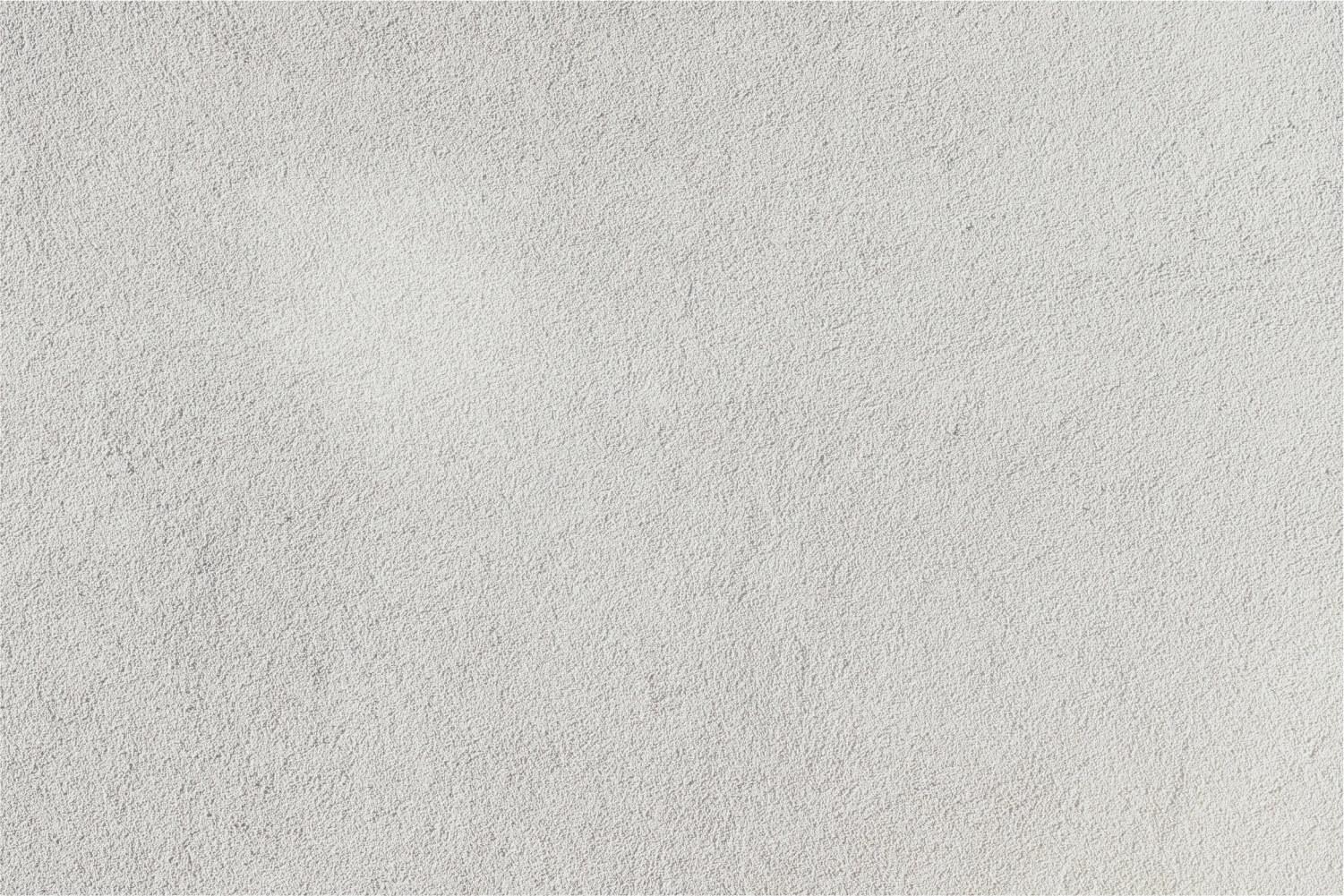
Download the OneClay App
Free in the Apple App Store and Google Play
OneClay App
Download the OneClay App to get on-the-go information from Clay County District Schools! You can customize your app to get emergency notifications, follow school calendars, and learn the story of your school through fun social media updates! There are also quick links to our most used applications, such as Synergy, bus transportation, school menus, and adding money to lunch accounts.
Downloading the OneClay App is easy!! Please see below for details!
We have an app
How to Download the OneClay App
- Go to the Apple App Store or Google Play
- Search “OneClay" or "Clay County District Schools"
- Select “Get"
- You will need to know your Apple or Google account password
- After it has installed select “Open”
- You have now downloaded the app
Clay County District Schools
Website: oneclay.net
Location: 900 Walnut Street, Green Cove Springs, FL, United States
Phone: 904-336-6500
Facebook: facebook.com/oneclay
Twitter: @oneclayschools

