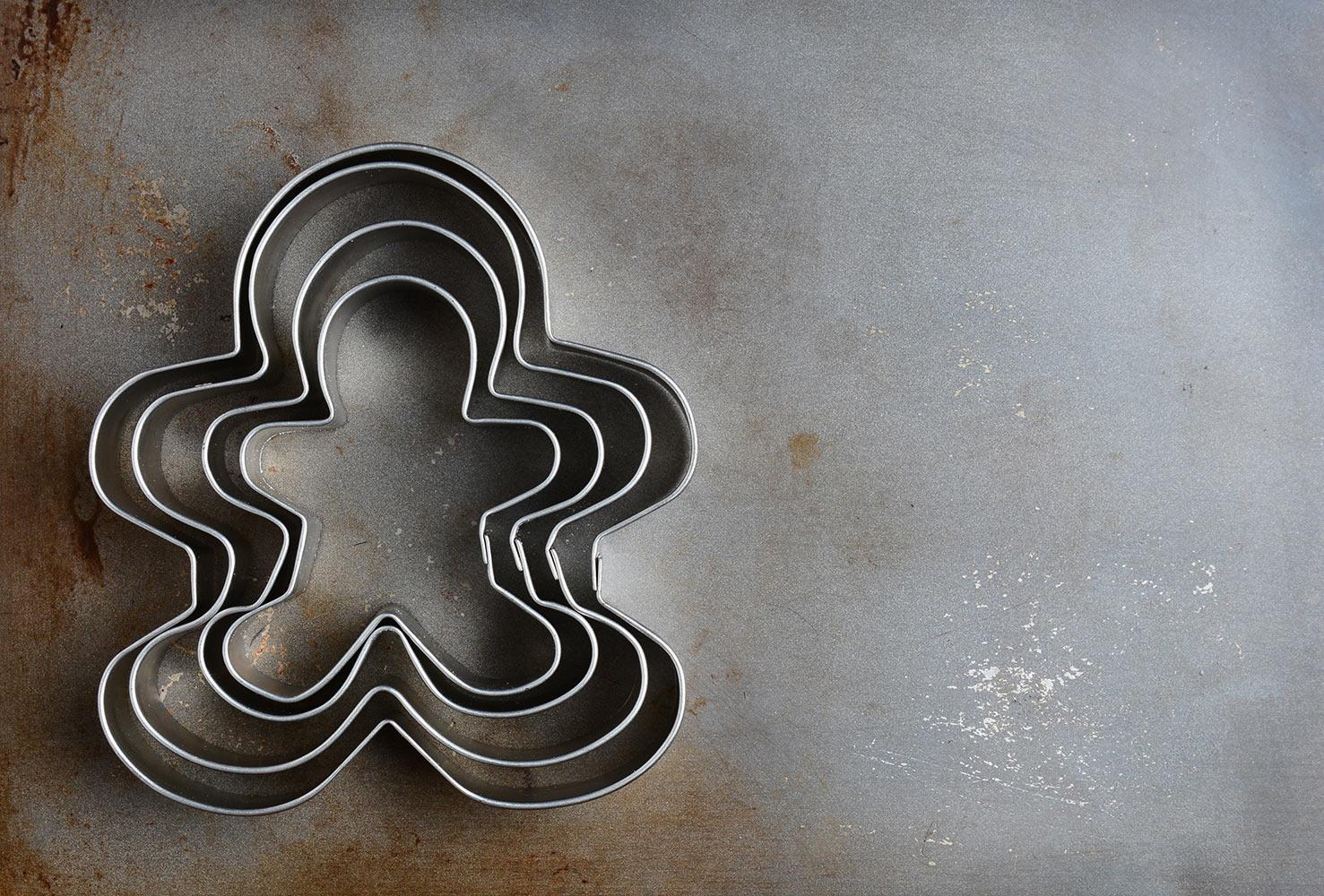
GCCISD Technology Inventory System
Asset Management (TIPWeb - IT)
Depending on your role in TIPWeb, your tile will be labeled as one of the following:
- TIPWeb-IT AA (Administrative View Admin)
- TIPWeb-IT AU (Administrative View User)
- TIPWeb-IT SA (Site View Admin)
- TIPWeb-IT SU (Site View User)
The following job tile roles will have access to TIPWeb-IT:
Logging Into TipWeb
Access TipWeb
Select the TIPWeb-IT Tile
Home Page
Home Page
Panel Displays
Search Options
Site Tools
- Issue to Staff - allows a site user to quickly issue an item to a staff member, in the status of “In Use”
- Issue to Students - allows a site user to quickly issue an item to a student, in the status of “In Use”
- Print Tags - DO NOT USE
- Quick Collect - allows a site user to quickly collect items from student or staff members to a designated room, in the status of “Available”
- Room to Room - allows items to be moved from one room to another room within a site
- Tag Export - DO NOT USE
Status Descriptions
- Available - This status is assigned to equipment that has NOT been installed in a classroom/office or been assigned to student/staff
- In Use - This status is assigned to equipment that has been installed in a classroom/office or has been assigned to student/staff
- Lost - This status is assigned to equipment that is missing or stated as lost by someone
- Stolen - This status is assigned to equipment that has been stolen and a police report has been filed with GCCISD police or any Police Department
- In Repair - To be used by TMS staff only, this status is assigned when an item is send off for repair or waiting for a vendor technician to repair
- Recycled - This status is assigned to equipment that was sent off with end of the year recycling, or recycled throughout the school year
- Returned to Vendor - To be used by TMS staff only, this status is assigned to equipment that was sent back to the vendor (ex. DOA, within warranty)
- Sold - To be used by TMS staff only, this status is assigned when an item was sold through a buyback program
- Disposed - To be used by TMS staff only, this status is assigned to equipment that has been approved to be disposed (approval from CTO only)
Catalog Page
- Product Number
- Product Name
- Manufacturer
- Model
- Product Type
- Other
- Total Inventory
- Price
Product Details Tab
- Product Number - an auto generated field
- Product Name - name of the product
- Manufacturer - company which produces the product
- Model - manufacturer’s specific version of the product
- Product Type - description of the different types or groups of products (such as laptop, calculator, printer, cell phone, etc...)
- Area - a descriptive area to which a product is associated
- SKU - defined by a retailer’s coding system to distinguish individual products within the respective retailer’s point-of-sale system
- Notes - displays any district level administrative user created notes
- Projected Life - number of years the district level administrative user deems this item to be usable
- Other #1, Other #2, Other #3 - optional fields used to track miscellaneous information regarding the product
- Suggested Price - suggested replacement price for the product
Product Inventory Tab
- Location Type - includes: Rooms, Staff, and Students
- Total Inventory - quantity of the product as assigned to this site by the district level administrative user
- In Use, Available, Auctioned, Disposed, Recycled - quantity of the product which are tagged and currently in that status
- Actions - allows you to view a more detailed breakdown of inventory
Rooms Page
- Add Record - add a room to this site
- Show Inactive - when checked, allows a site user to search for and view any room marked as inactive
- Search Fields - located at the top of the Rooms grid, allows searching for a specific Room using the Room Number, Description, Room Type, Staff Assigned, and/or Other search fields
- Edit - (green pencil) is located on each room’s row and is the process a site user may use to edit the respective room’s details
- Actions - functions allowing the site user to affect the room’s inventory
Initialize
Inventory History
Room Inventory Report
Rooms Details Tab
- Room Number - an alpha and/or numeric room number which corresponds with the site’s floor plan
- Description - the name of the room (such as: Principal’s Office, Library)
- Room Type - general categories used to label different types of rooms within a site (such as: Classroom, Computer Lab, Storage, etc...)
- Other - an optional field which the site can use to track miscellaneous information regarding this room
- Staff Assigned - the number of staff currently assigned to the room
- Notes - display any site created notes
Rooms Inventory Tab
- Product Number - an auto generated field; however, the district has the option to enter their own product number
- Product Name - name of the product
- Total Inventory - quantity of the product as issued to the site by the district
- In Use - quantity of the product tagged and currently in the status of “In Use” in this room
- Available - quantity of the product tagged and currently in the status of “Available” in this room
Rooms Audits Tab
- Add Record - add an audit to this room
- Edit - is located on each audit's row and is the process by which a site user may edit/add tags to the respective audit
- Created Date - displays the date the audit was created • Status - state of the audit (New, In Progress, Finalized, and Closed)
- Modified Date - displays the last date the audit was modified
- Inventory - displays the inventory count of the tags located in the room
- Verified - displays the inventory count of the tags which were verified in the room
- Found - displays the inventory count of the tags which were found in a room
- Missing - displays the inventory count of the tags which were not verified to be located in the room
- Misplaced - displays the inventory count of the tags which were located in this room yet expected to be located in another room
- Actions - functions allowing the site user to affect the room's audit
- Audit Details - provides information on Missing and/or Misplaced tags while displaying the room audit's details, including: Audit Status, Last Modified Date, Last Modified By, Created Date, Created By, Finalized Date, Finalized By, Audit Inventory counts, Detailed product information, Tag Number, and Tag details
- Room Audit Summary Report - is located on each audit's row and contains the respective room audit's details, including: Room Name, Room Number, Room Type, Site Name, Date Printed, Audit Status, Last Modified Date, Last Modified By, Created Date, Created By, Finalized Date, Finalized By, Audit Inventory counts, Tag Number, Expected Location, Audit Location, and Action Taken
- Delete - allows the respective audit to be deleted (audits in the status of Closed are exempt from this function)
Add/Edit a Room
Room Reports
- Barcode IDs - provides, in PDF format, a listing of the rooms on a site and their respective barcodes
- Room Inventory Report - provides, in PDF format, inventory counts and detailed information regarding the room’s product(s) and their respective Tags
- Room Inventory Worksheet - provides, in PDF format, a listing of the items within each room and their respective tag specific details
- Room Audit Detail Report - provides, in CSV format, a listing of the tags and their last audit state from room audits based on the filters applied to the Rooms grid and by the report filters (Audit State and/or Audit Status)
- Room Listing - provides, in CSV format, a listing of the rooms on a site including a room's Room Number, Room Description, Room Type, Staff Assigned, and any information stored in the Other field
- Room Components Listing - provides, in CSV format, a current listing of all component tags and parent tags on a site
Transferring Equipment
- Site to Site transfer - These are generated and completed by TMS staff. Campuses should not be transferring equipment from one site to another.
- Room to Room transfer - This will be used by campus and TMS staff to transfer equipment within that campus. For instructions on how to complete a room to room transfer, select the link below.
Staff and Student Pages
Staff/Student Page Overview
Students are the active students within a site to which items are issued.
The Staff/Student grid allows you to search for active Staff/Student members (default) and inactive Staff/Student members (if “Show Inactive” is selected). There are multiple functions allowing a site user to perform tasks pertaining to adding Staff/Student members, editing existing Staff/Student member details, issuing items to Staff/Student members, and reporting inventory and inventory history for each Staff/Student member.
- Add Record - add a Staff/Student member to this site
- Show Inactive - when checked, allows a search for and view of Staff/Student members marked as inactive
- Search Fields - located at the top of the Staff/Student grid, allows a search for a specific staff member using the Staff/Student ID, First Name, Middle Name, Last Name, Grade, Homeroom, and/or Type
- Edit - is located on each Staff/Student member’s row and is the process by which a site user may add/edit the respective Staff/Student member’s details
- Actions - functions allowing the site user to affect or view status of items issued
- Issue Inventory to Staff/Student - is located on each staff member’s row and is the process by which a site assigns an item to the respective Staff/Student member
- Inventory History - is located on each Staff/Student member’s row and displays the inventory history of the respective Staff/Student member, including: Product Number, Product Name, Tag, Status, Date, Source, Destination, Notes, and Custom Field Information
- Staff/Student Transaction Receipt - is located on each staff member’s row and displays, in PDF format, a listing of all products and the respective tag numbers issued to the Staff/Student member
Staff/Student Details Tab
Staff/Student Inventory Tab
- Product Number - an auto generated number; however, the district has the option to enter their own product number
- Product Name - name of the product
- Tag - unique identifier affixed to each item (which could be a district asset tag and/or a Asset Mgmt. created tag number) used to track individual items within Asset Mgmt.
- Status - displays the status of any item currently issued to the Staff/Student member (such as: In Use, Lost, Disposed, etc...)
- Date - displays the last modified date for the respective item
- Actions - functions allowing the site user to affect the item’s status
- Return Inventory - collects the item from the Staff/Student member, returning it to the original source
Staff/Student Charges Tab
Charges are assessed when an item has been damaged and/or before an item is issued as a prerequisite for that item’s issuance.
- Product Name - name of the product
- Tag - unique identifier affixed to each item (which could be a district asset tag and/ or a Asset Mgmt. created tag number) and used to track individual items within Asset Mgmt.
- Charge Type - created by the district level administrative user categorizes charges. Depending on the settings, a site user may or may not change the price of a charge type or view percentages based on the product’s replacement price
- Charge Amount - displays the amount of the assessed charge (this may or may not be changeable due to district level administrative settings)
- Amount Due - displays the remaining balance of the charge amount (a satisfied charge will display a zero balance)
- Issued Date - displays the date the charge was issued to the student
- Actions - functions allowing the site user to affect the charge
- New Charge Payment - allows a site user to add a payment to the respective charge (partial or full payments)
- Charge Receipt - receipt of the charge
Staff/Student Reports
- Accessory Listing - provides, in XLS format, a listing of the number of accessories issued and missing to all staff/students
- Charge Listing - provides, in XLS format, a listing of the staff/students and their respective charges (satisfied or unsatisfied) on a site
- Inventory Due Date Listing – provides, in XLS format, a listing of staff/students with overdue tags.
- Staff Listing - provides, in XLS format, a listing of the staff/students members on a site
- Charge Activity Listing - provides, in XLS format, a listing of the staff/students, their respective charges (satisfied or unsatisfied), and any charge payments (valid or voided) within a site
- Staff Inventory Status - provides, in XLS format, a detailed listing of the staff/students members and their respective items by status
Assigning and Collecting Technology Equipment
iPad Charges
Tags Page
- Combo Dropbox - Displays when there are less than 25 items to select from
- Auto Complete Box - Entering text into the field provides results to select (displays when there are more than 25 items to select from)
Advanced Filters, located at the top of the Tags grid below the Basic Filters, displays all of the available search fields.
Tag List Allows a user to filter by a specific tag. Tag numbers can be added by typing or scanning. Up to 500 tags can be searched at a time.
Use Add Expression and/or Add Group to identify the desired filter(s). Link filter expressions and/or groups with the four And/Or Statements (including: And, Or, Not And, and Not Or).
Tags Grid Header
- Edit Columns - located at the top of the Tags grid, allows a district administrative user to manipulate the columns within the Tags grid by adding or removing Asset Mgmt. data fields
- Moving Columns - data fields displayed in the Tags grid can be repositioned by dragging the desire column to a new location with the grid
- Sort - arrange the grid’s data by column. Single click on a field’s blue header to sort the Tags grid ascending, click a second time to sort descending , and a third time to clear the sort.
- Bulk Edit - located at the top of the Tags grid, allows a site administrative user to edit the asset condition or status of multiple tags at once.
- Bulk Room Transfer - located at the top of the Tags grid, allows a site administrative user to move available tags from one room to another without scanning each respective tag
- E-Mail Report - located at the top of the Tags grid, allows users to e-mail the latest copy of the Tag Listing report to specified users
Audits Page
Only the district level takes actions on Finalized district created audits.
District Audit Details
The District Audit Details window allows the site level to view all room audits created by the district level and the site’s progress in performing the respective site audit.
This window also allows the site level to Approve a site audit’s results (communicating to the district level the site is ready for the district to reconcile the audit’s results).
Inventory Reports
Charge Listing
For staff, the report includes Staff ID, Last Name, First Name, Staff Type, Status, Grade, Homeroom, Product, Tag, Charge Type, Description, Charge Notes, Issue Date, Site Name, Charge Amount, Amount Paid, Amount Due, and Satisfied Date.
For students, the report includes Student ID, First Name, Middle Name, Last Name, Grade, Homeroom, Product, Tag, Charge Type, Charge Description, Charge Notes, Issue Date, Site Name, Charge Amount, Amount Paid, Amount Due, and Satisfied Date.
- Click on or located on the top navigation bar.
- Click on Staff Report Drop Down Menu or Students Report Drop Down Menu located above the blue grid header.
- Select Charge Listing under the --- Excel --- menu subcategory.
- When the message appears asking “Do you want to open or save ChargeListing.xls ...”, click on Open.
- The Charge Listing report will open within Microsoft Excel. You may choose to search, filter, sort, delete, save, and/or close the file using Excel’s controls.
Asset Management Admins
Secondary Contact: DeeAnne Fagala ext. 73367
Email: helpdesk@gccisd.net
Website: www.gccisd.net/tms
Location: 5950 North Main Street, Baytown, TX, USA
Phone: (281) 420-4633


























