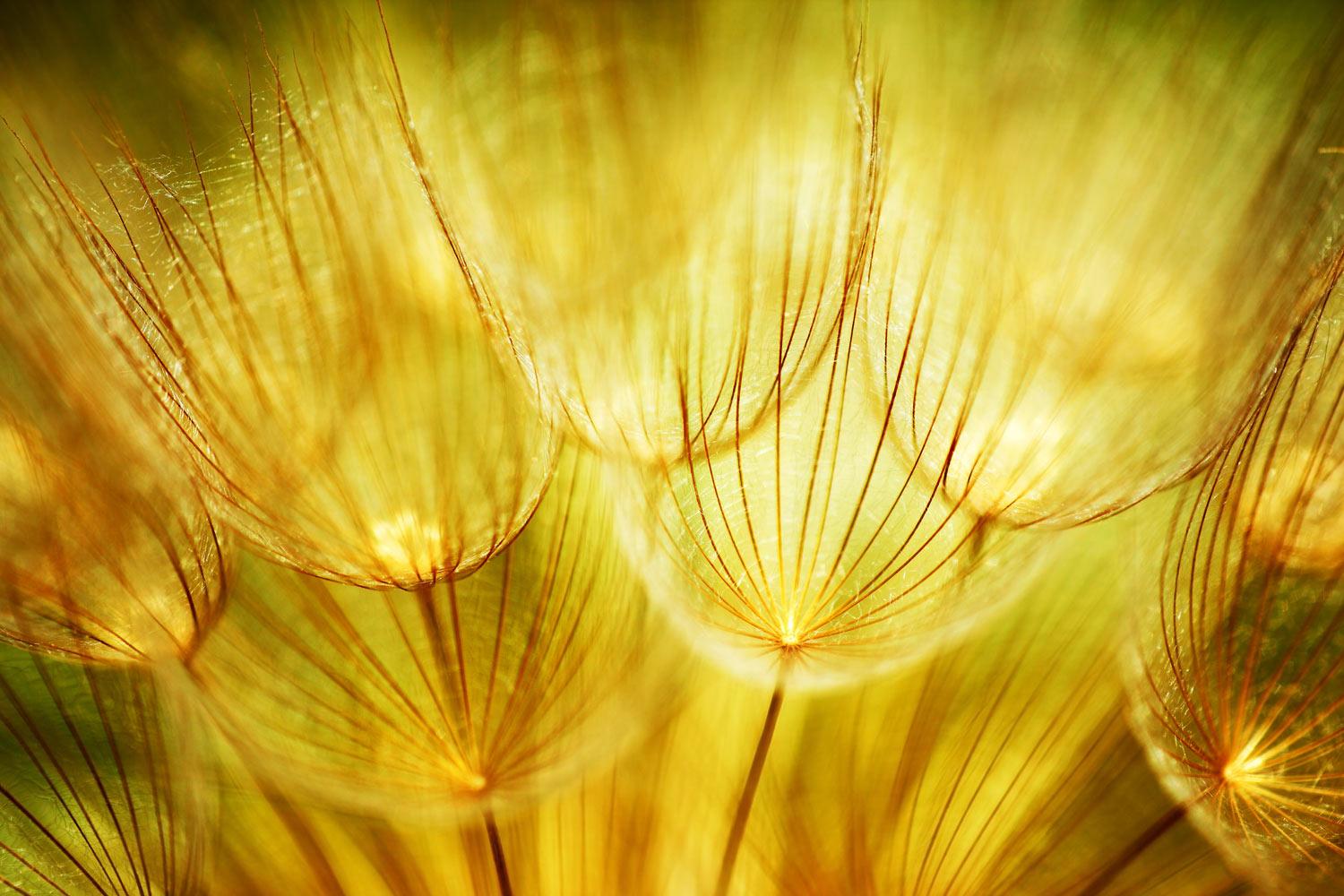
MPA Minute
Registration Edition
From the Principal:
Registration: This year EVERY CCSD student is required to reregister and submit updated documentation in our PS Enrollment system. Parents will do this through their parent portal account. If you do not remember your account information Please follow the directions below. If you have any questions, please email them to Mrs. Sue at Susanf_Williams@charleston.k12.sc.us.
New student registration does not go through your portal account. You will need to follow the new s student registration directions below.
School Supplies: I cannot believe I am even saying this, but you can purchase supplies for the 2022 - 2023 school year online now. Why wait until August, when you can literally "get it and forget it." Just visit schooltoolbox.com and search Mount Pleasant Academy (there are 2 so make sure you have the right one). Once you've ordered the supplies, you can just relax until school starts. The supplies will be in your child's classroom on the first day of school. It's that easy.
Student Placement Requests: The Google Form linked below is designed to give parents a place to share unique concerns regarding their child’s academic performance or social/emotional health that could affect his/her class placement. We know our teachers well and use your insight into your child to find the best match. I encourage you to share your child's needs here. This form also allows parents to make sibling requests. We do not automatically place children with their sibling's former teachers. Please share this form with your friends or neighbors who are planning to enroll their children for the upcoming school year.
Returning Student Registration
IMPORTANT INFORMATION: If your student is not currently enrolled in a Charleston County School, you should complete the new student registration form. If your student is accepting a set for the coming school year through school choice, magnet, or approved transfer, you should follow the directions sent to you via email.
TO GET STARTED:
- Access the Registration form by logging in to the PowerSchool Parent Portal
- Additional information on Parent Portal.
- If you do not remember your credentials, you will need to select the "forgot username/password" link to have your credentials emailed to you. If you cannot access the recovery email, you will need to contact the school.
- All parents/guardians will use the PowerSchool parent portal to submit registration forms and payment.
- Once you are logged in to your PowerSchool parent account, follow the steps below.
- Select the student you wish to review and update.
- Select the Returning Student Registration (Upcoming Year) Icon/Link located in your PowerSchool parent account on the left navigation menu, as pictured.
- Agree to the terms and conditions.
- Click Begin Forms to begin verifying and updating information.
- Parents will need to upload one current utility bill (water, electricity, or gas) which includes a service address (not the mailing address) in the parent/guardian name.
- Once you select SUBMIT, you cannot access the form again.
Required Documents
Birth Certificate/Proof of Age:
Birth certificate, passport (page containing name and date of birth), hospital or physician’s certificate showing date of birth, adoption records, driver's license, learner's permit are acceptable forms of proof of age. For children born abroad of a parent or parents who are U.S. citizens, any official government document issued by a U.S. federal agency or service is acceptable. If you are unable to produce any of the documents listed above, please contact the enrollment school.
Need a copy of a birth certificate?
- In SC, see DHEC's "How to Obtain a Copy of your Birth Certificate." (Mail-in form at bottom of page.)
- Nationally, see the CDC's "Where to Write for Vital Records".
Please note that your child must be:
- 4 years old on or before September 1 to be in the Pre-K four-year-old child development program
- 5 years old on or before September 1 to be in Kindergarten
- 6 years old on or before September 1 to be in 1st grade
Child's SC Certificate
of Immunization
Need a copy of this certificate?
In SC, see DHEC's "How can I get a copy of my immunization records?"
- Nationally, see the CDC's "Contacts for ISS Records".
Notarized Affidavit of Residency
For details, see Residency Verification Document Requirements. (En Espanol)
Category I Document for Residency Verification
(All items are to contain the current and correct address at the time of enrollment.)
For details, see Residency Verification Document Requirements. (En Espanol)
- Signed and dated current lease
- Most recent real property tax bill
- Copy of the ratified contract for purchase with the date of closing
- Copy of the ratified contract for construction
Category II Document for Residency verification
(All items are to contain the current and correct address at the time of enrollment.)
For details, see Residency Verification Document Requirements. (En Espanol)
- electric or gas bill
- water bill
- phone bill (not cell phone)
- cable bill or internet bill
- car registration (not driver’s license)
- pay stub (must show employer’s name, name and address of the parent/legal guardian or responsible person)
- local, state, or federal agency correspondence (Social Security, Medicaid, DSS, IRS, food stamps, court documents, etc.) that reflects the name and address of the parent/legal guardian or responsible person
Parent/Guardian Photo ID
A valid photo ID includes a government-issued driver’s license, military photo identification card or passport.
New Student Registration
IMPORTANT INFORMATION: New student registration does not include any student currently enrolled in the district. If your student is accepting a choice, magnet, or approved transfer seat, you should follow the directions sent to you via email. All other returning students will complete the registration form located in the Parent Portal.
If your child is new to CCSD schools, you will complete the online registration by selecting the appropriate link below. You will have the option to upload your documentation to the school through the registration process. See required documentation list.
It would also be helpful to have the following information on hand during the registration process:
- Your child's previous school's name and city, if applicable.
- Two additional contacts in the event that the school cannot reach the parents.
- Physician and dentist name and phone number.
- Medicaid number or insurance number, if applicable.
TO GET STARTED:
- Click on the registration link below in the appropriate language
- Create an account with a valid email address or cellphone number, if you have not already done so. Click here if you need to create an email address.
- Follow the on-screen instructions through the registration process for your student.
- Review all the information before submitting it. (Changes after submission can only be made at the school).
- If you have additional students to register, you will be prompted after completion of the initial record. You may choose to copy nonspecific student information to be carried over to the new student record.
- Upon successful completion of your student’s registration, you will have the opportunity to print the completed registration form.
- PLEASE NOTE: Your child will NOT be officially enrolled until the registration process is completed and all required documentation is received by the school (uploaded or delivered). To learn more about the required documentation, view the required documentation list. (link to page)
Those without the ability to register online will need to contact the school to arrange a date and time to register in person.
If you have any issues with the registration process, please click “Contact Us” from any page for help documentation, reach PowerSchool support for technical assistance via the online ticket system, chat (bottom corner of web browser) or call support at (866) 752-6850. A list of Frequently Asked Questions is also available for troubleshooting.
Frequently Asked Questions
How do I get started?
If you need assistance with login credentials or cannot access the email account associated with your PowerSchool parent account, please email Mrs. Sue directly. If you have forgotten your username and/or password, click on the "forgot username or password" link.
Be sure to use the correct portal and enter your login credentials.
Annual Returning Student Registration must be completed within your PowerSchool parent portal account.
Choice students will be registered using the weblink and snapcode sent to families via email.
What if I need to talk to someone for support?
Mrs. Sue is providing parents with direct support for registration questions daily from 11:00 AM to 1:00 PM. Please avoid calling during arrival and dismissal.
Should I create an account?
If you have never completed online registration, you should create an account using either your email or cell phone number. This allows you to securely save your work and come back at a later time if necessary.
If you already have an account, you can sign in and complete the form. (You should use the same account to complete forms for multiple children.)
No, but some questions are marked "Required" and must be answered before you can submit your form.
If you would like to make a change, prior to submitting the form, you can either navigate back to the page using the “< Prev” and “Next >” buttons. Or if you are on the Review page, click on the underlined field. If you have already submitted the form, then you will need to contact your student’s school, so they can make the changes for you.
If you continue to experience issues please EMAIL Mrs. Sue at Susanf_Williams@charleston.k12.sc.us for support.
Once you have finished entering your information, click “Submit.” This will send all of the information you’ve entered to the school.
If you cannot click on the button, you will need to make sure that you have answered all the required questions. The Summary Page within the registration software will indicate pages with errors as red. You can click to navigate back to any page or click Find Invalid Fields to locate and correct errors. Check to be sure you do not have any extra spaces within the field.
Yes, because you’ll need to provide information that is specific for each child. We recommend that you complete and submit one form and then start another – this will allow you to share selected family information, which saves you time.
You can email Mrs. Sue or email Registration@charleston.k12.sc.us to ask any general questions about the form.
For technical support, please click “Contact Us” from any page for help documentation, reach PowerSchool support via the online ticket system, chat (bottom corner of web browser), or call support at (866) 752-6850.
Our Mission
Email: Kim_Jackson@charleston.k12.sc.us
Website: mtpleasant.ccsdschools.com
Location: 605 Center Street, Mount Pleasant, SC, United States
Phone: (843)849-2826
Facebook: facebook.com/mpamtpsc
Twitter: @MPAcademy1809

