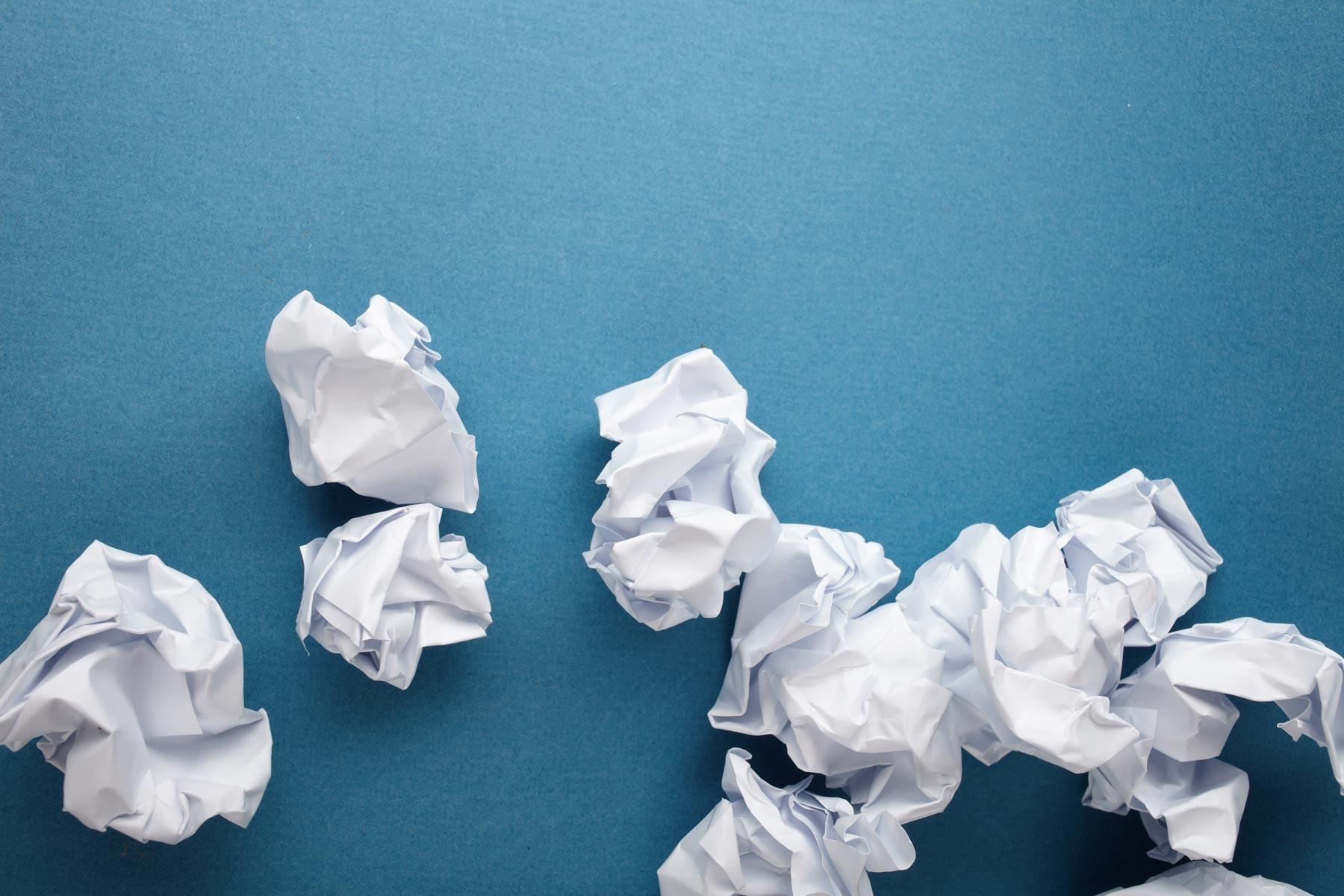
Google Sites
Self-Paced Professional Development Course
What are Google Sites?
How can I use it to enhance & transform my classroom?
- Create a class website for accessibility to class materials. This can benefit the teacher, students and parents.
- Provide a forum for students to post and receive responses from experts and others outside our school walls.
- Allow students to create their own website as a class project, a portfolio of their work or online journal.
What are other educators saying about it?
"Google sites is an easy way to improve parent/teacher communication and present student work." - Nicole L.
"Powerful, free tool for students to build ePortfolios that will travel with them beyond high school graduation." - Gail D.
"Google Sites is great with it's connection to Google Docs, but has a sizeable learning curve." - Adina S.
"Parents and students love my site!" - Nicole C.
Self-Paced Training
Things to Read and Watch
I have a few of key recommendations before you get started with Google Sites.
- Don't try to create and edit your site on a tablet. It's not impossible, but it can lead to frustration.
- Do some planning before you start. What pages and subpages will you want? What will you include on them?
- Don't hesitate to ask for help. As already mentioned, Google Sites is more advanced than other Google apps. If you feel yourself getting frustrated, stop and email me to schedule a time we can work together. (sorry... this offer only applies to SWP teachers and staff)
(note... teachers would like you to keep in mind that they are continuously working on and changing their sites!)
If you have a class site created with Google Sites, send me the link so I can include it here!
Directly In A Browser
From Drive
From "The Waffle"
- Click the Waffle Menu (from Drive, Gmail, etc.)
- Click "Sites"
- Click "New Google Sites"
The link below will take you to Google's training resources, where they will walk you through each step of creating and publishing a site with text instructions and screenshots.
If you're move of a video tutorial person, the video that follows is a great overview. Just press pause and try things in a new tab as you go!
Understanding the difference between adding editors for your site and sharing it with your students can be tricky. Take a careful read through the article below to make sure you know how to properly publish and share your site with your students, as well as how to give someone else editing access.
Implement
Here are just a few of the ways you can choose to implement Google Sites:
- Create a Google Site for your classes with resources, docs, links, videos, etc. to correspond with your class lessons.
- Create a Google Site to showcase a specific class project.
- Have students create their own Google Sites as a class project, a portfolio of their work or a blog.
- Create a Google Site for your team or department to share resources.
- Use your imagination! What idea do you have for using Google Sites?
Get your badge and PGP Certificate!
3 PGPs
(Sorry.... these are only available to Southwest Parke staff.)
Additional Resources
Video Tutorials
- Getting Started with the New Google Sites
- Update and Personalize
- Share & Collaborate
- Preview & Publish
- New Google Sites Overview
- Add Google Slides in New Google Sites
- Add a Google Doc in New Google Sites
- Add a Google Sheet in New Google Sites
- Add A YouTube Video in New Google Sites
- Create and Add a YouTube Play List in New Google Sites
Experienced Users
Rachel Porter
Email: porterr@swparke.k12.in.us
Website: awakenlearning.net
Phone: (765) 569-2073
Twitter: @mrsporterDCIS








