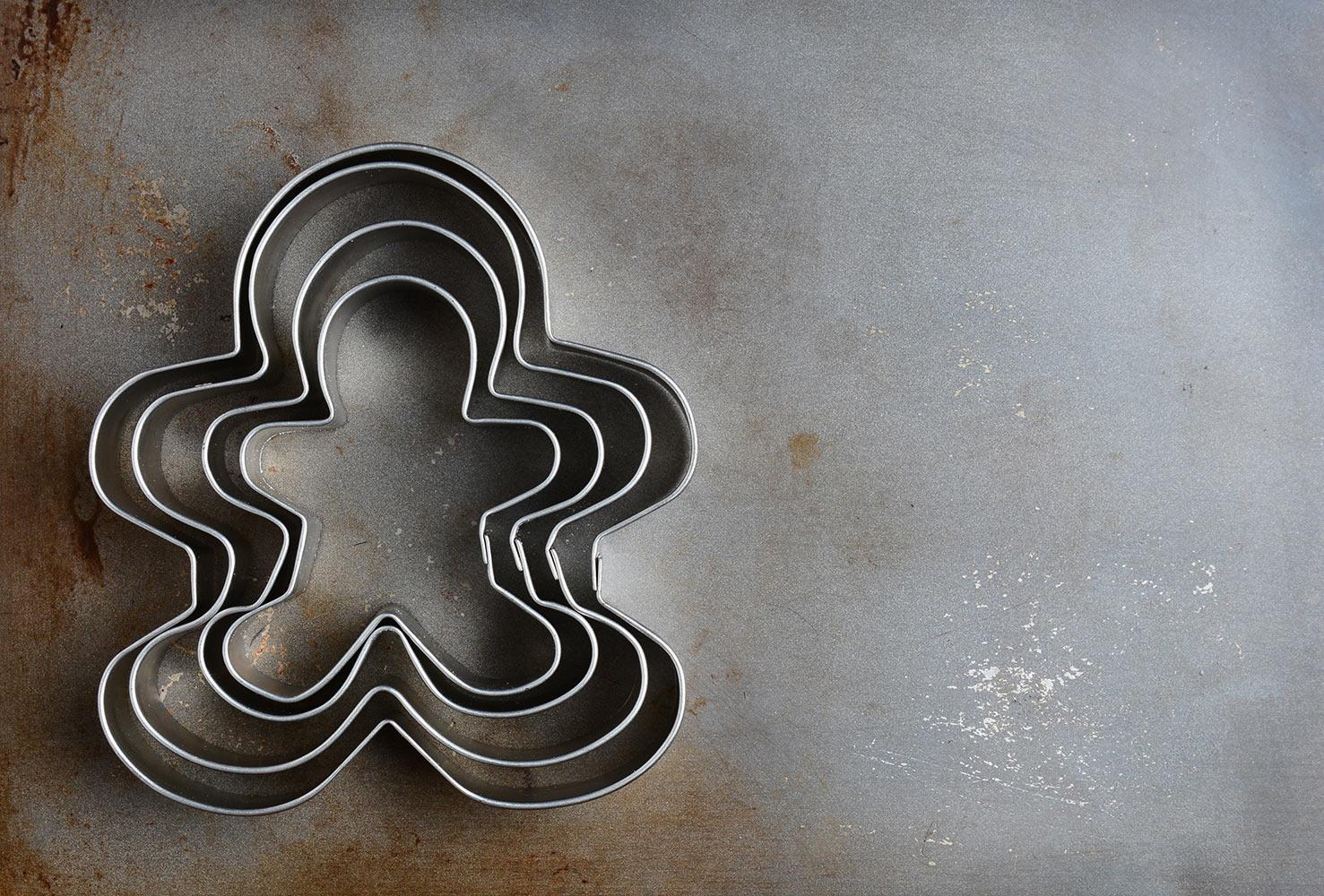
Getting Started at GlobalEdCon 2013
Participate in a free and online conference!
Step 1: Join Our Community
Join our conference community to receive conference updates. It's a great place to network with other global educators and to share educational resources.
The conference takes place entirely online for five days and our community is active year round with continuing conversations and sharing of resources. We encourage you to participate and have volunteers available to help you get acclimated. If you have any questions, please post them in our conference chat on the front page of our community. You can also follow the conference backchannel on Twitter using the hashtag #globaled13.
Step 2: View the Conference Schedule
- Find your time zone and click on the purple link highlighted in yellow (example: GMT-6) . You will then see a Google Calendar for your time zone. (FYI, You can add an event or the entire calendar to your own Google calendar if you use this tool.)
- Click on a session title to expand the event. You will see a full description and a link to the virtual room where your particular chosen session will take place.
Step 3: Enter a Conference Session
- Click on a link to a presentation that you would like to attend (around the designated start time) as mentioned in Step 2. This will launch Blackboard Collaborate.
- If you are on a Mac, you may have to run an extra launcher application. See this documentation for more information.
- (Note that when you launch Blackboard Collaborate, it downloads a file to wherever you designate your downloads to be downloaded on your computer. You may have to click on that file to launch the session.)
- Enter your name into the Login box and click Login.
If you are having technical issues, here are some links to help.
Make sure the most recent version of Java is installed on your machine.
Step 4: Participate in a Conference Session
Remember, that all sessions are recorded and you will be able to review these recordings shortly after the live event has taken place. They will be posted in our online community indefinitely. Keynote recordings will be uploaded to our YouTube channel.
Step 5: Keep the Conversations Going
Let's keep the spirit of the conference going year round by continuing conversations in our discussion forum, sharing resources over social media, and inviting fellow community members to projects.
You can also add conference events to your own calendar as well.





