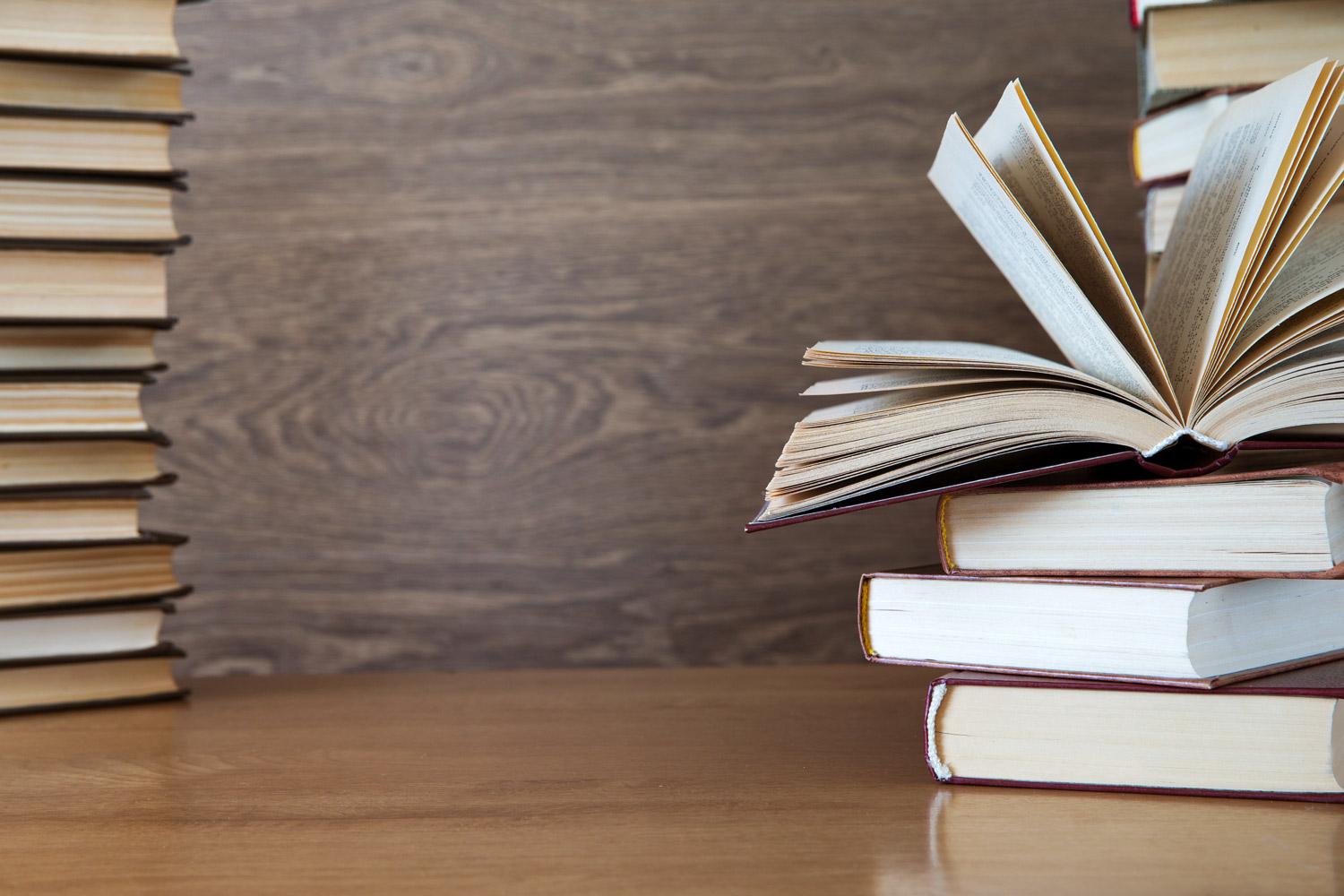
APS Media Services Newsletter
Distance Learning Resources
@APSMediaServ Update
Mark your calendar for our next Google Meet: Monday, April 20, 2020 @ 11am. Use this link: http://tinyaps.com/?distancelearnMediaSpecialistsMeeting to join our Media Specialist Meeting.
Zoom Safety
Atlanta Public Schools Teachers,
As you all have been engaging in distance learning with your students, we are aware that you are using Google Meet, Zoom and/or Microsoft Teams to engage with your students face to face.
For those of you that are utilizing Zoom, we want to share some ways to make your Zoom meetings more secure.
Here are nine tips to help make your Zoom meeting more secure!
- Turn on your waiting room.
- Upon clicking on your Zoom link meeting, participants will be placed in a "waiting room." This feature allows you to individually approve participants into your Zoom meeting.
- Don't use your personal meeting ID for Public Meetings.
- ALWAYS schedule a new meeting so that a NEW meeting ID will be generated!
- Master the Security Menu.
- All of your security menu options are located under the security "button."
- Here you are able to:
- lock your meeting
- enable the waiting room
- manage participants
- Control screen sharing.
- Decide if you want others in the meeting to be able to share their screens. You can control this from either the screen sharing menu or the security menu.
- Disable the private chat feature.
- If the chat feature becomes too distracting, you are able to disable it.
- Mute participants.
- You can mute/unmute all participants at one time with the click of a button.
- You can also control whether or not participants are able to unmute themselves.
- Turn off annotation.
- So that participants are not able to annotate the screen during the meeting, you have the ability to turn this feature off for all participants.
- Make someone a co-host.
- If you have a co-teacher, make them a co-host. This provides some assistance in managing the Zoom meeting and monitoring comments so you can easily respond to student's questions.
- Remove participants.
- If for some reason you should need to remove a participant from your meeting, simply click on their name and then click on "remove."
Here is a quick video to walk you through some of these steps: https://youtu.be/rrMTsKZ1y7c
Below are some additional resources from the Zoom website that may be of assistance:
Tips and Tricks for Teachers Educating Using Zoom
Best practices for Securing Your Virtual Classroom (Blog)
Comprehensive Guide to Educating Through Zoom
Write. Right. Rite.
APS District eBook Shelf
To access apps requiring username/password, use the following credentials:
TumbleBook Library/Cloud
Username: atlantaps
Password: books
Big Timber Books
Username: atlantaps
Password: readmore
APS eResources
To access apps requiring username/password, use the following credentials:
World Almanac (Elem, Middle & HS) - no additional log in required
Vocabulary.com - no additional log in required
National Geographic Kids: Password: readmore
Infobits - Password: readmore
Learn360: no additional log in required
Britannica Image Quest - no additional log in required
Blooms Literature - no additional log in required
Class Pass @ APS: Fulton County Library Access
Employee Access
Username: Your Lawson Number
Pin: Changeme
Student Access
Username: Network user name (what students use to log into MyBackpack)
Pin: Lunch number
Please note: The following apps require the creation of a username/password:
Mango languages, Hoopla, Learning Express Library, rb Digital, and Universal Class.
#APSRace2Read
APS Student Log In: https://www.beanstack.com/race2read
Select your school
Username: Network Username (My Backpack Log In)
Password: race2read
Non student/Non homeroom teacher log in
Create an account by visiting https://race2read.beanstack.org/reader365
eBooks for Everyone!
- News articles available M-F. Articles are reviewed by a child psychologist prior to being shared with students when reporting on sensitive topics;
- Maps showing where news stories take place;
- Comprehension questions at the end of news articles
- Ability for teachers to assign books to students;
- Additional book suggestions at the end of news articles;
- MyOn news (and other books) available in three languages: English, French & Spanish.
How can your students access MyOn?
- Students in grades 1-12 simply log into MyBackpack and select MyOn
- Students in APS PreK & Kindergarten:
School name: APS Early Reading
student username: student
student password: books
- Students outside of APS:
School name: Get Georgia Reading
student username: yourcounty (e.g. fultoncounty)
student password: read
Galileo Password: replica
HRRB 2021
Even though the Fulton County Public Library System is closed, many of the titles are available digitally. View the image below to locate available books. This could be a great start for your HRRB team!
APS Media Services
Patrice Laird-Walker, Ed.S
Media Services Coordinator
404.802.1565
Jennifer Saunders, Ed.S.
Media Specialist At-Large
404.802.1529
Click here to request support
Website: https://www.atlantapublicschools.us/library-media-services
Location: 130 Trinity Avenue Southwest, Atlanta, GA, USA
Twitter: @apsmediaserv















